Mastering Notifications on Your iPhone
Managing notifications on an iPhone can help users stay focused, avoid distractions, and make sure important alerts are not missed. Learning how to customize which apps can send notifications, control alert styles, and set priorities gives every user more control over their device. The iPhone's settings make it possible to silence, change, or prioritize notifications as needed, keeping information manageable.
Anyone using an iPhone can quickly adjust features such as sounds, banners, and lock screen appearance. Choosing which apps can bother you and when can help you reclaim your attention and peace of mind. Simple and effective steps can improve productivity and reduce unnecessary interruptions by using the right options in the phone's settings.
Setting Up and Customizing Notifications
Notification controls on the iPhone allow users to decide which alerts are shown, how they appear, and when they make sounds. By changing these options, anyone can keep their device organized and avoid unwanted distractions.
Configuring Notification Settings
iPhone users can manage notifications on an app-by-app basis. To do this, they should go to Settings > Notifications, where a list of all installed apps will appear. Tapping any app opens its settings, where the main switch is Allow Notifications. Turning this off blocks all notifications for that app.
Beneath that, there are options to control where notifications appear, such as on the Lock Screen, Notification Center, or as banners at the top of the screen. Users can choose one or all of these views for each app. Some apps also allow for customizing the badge count, adding sound, or controlling the style of notification preview.
Carefully choosing which apps can send alerts helps to reduce interruptions and prioritize what’s most important. People can review and change these settings at any time.
Managing Notification Previews
Notification previews show a quick look at the message or alert content before opening the app. To manage previews, users need to visit Settings > Notifications > Show Previews. There are three options: Always, When Unlocked, and Never.
Always shows previews, even on the lock screen.
When Unlocked only shows them after Face ID, Touch ID, or passcode entry.
Never hides the content from view until the app is opened.
Choosing the right preview setting is important for privacy, especially if sensitive information could appear in notifications. People who share their device often set previews to When Unlocked or Never to keep details private.
Customizing Alerts and Sounds
Users can adjust notification sounds and alert styles for most apps. After picking an app in the notification settings menu, they can turn sounds on or off and select if alerts appear as banners, which disappear on their own, or as persistent alerts, which stay on the screen until dismissed.
For messaging apps, different tones or vibration patterns can be chosen in each app’s own settings, making it easier to know which type of message arrived without looking. This can be especially helpful for email, texts, or work alerts where some types of notifications need more attention.
When sounds and alerts are set up carefully, the iPhone can share important updates while filtering out less critical information.
Using Focus Modes for Notification Control
Focus Modes help users decide which notifications come through at certain times, like during work or sleep. Accessed from Settings > Focus, modes such as Do Not Disturb, Personal, Work, and Sleep let users pick which people and apps can alert them.
Each Focus Mode can be customized. For example, during Work hours, only calls from coworkers and calendar reminders might be allowed, while social media is silenced. Focus can also automatically activate by time, location, or app use. Setting up Focus Modes gives better control over attention and downtime.
Advanced Notification Features
iPhone notifications have powerful tools for better control. Users can decide how alerts appear, which apps can notify them, and when notifications arrive.
Grouping and Delivering Notifications
The iPhone allows users to group notifications by app, purpose, or thread. Notification grouping keeps the Lock Screen and Notification Center tidy, even with many alerts coming in. For example, all messages from the same app can show in a single stack.
Automatic grouping is usually enabled by default, but people can change this in Settings. To do this, go to Settings > Notifications > App Name, and select from Automatic, By App, or Off for Notification Grouping.
Grouped notifications help prevent distractions by keeping related alerts together and making it easier to review only what's needed.
Deliver Quietly is another feature that lets important notifications come silently. These appear in Notification Center but do not make a sound or appear on the Lock Screen.
Managing App-Specific Notifications
iPhone users can control notification settings for every app. They may fully allow, limit, or block notifications. Go to Settings > Notifications, select the app, and tailor options, such as:
Allow or block notifications
Choose alert style: Banners, Alerts, or Lock Screen
Turn on or off sounds and badges
Prioritize alerts, such as enabling Time Sensitive notifications in iOS 18
App-specific controls also allow users to choose if previews show message content or just say "Notification." Some apps may offer settings for custom actions or different kinds of alerts inside their app as well.
Utilizing Scheduled Summary
Scheduled Summary gathers non-urgent app notifications and delivers them in one batch at chosen times. This feature is useful for cutting down on interruptions during busy hours or at night.
To set it up, open Settings > Notifications > Scheduled Summary and turn it on. Choose which apps to include and set the delivery schedule. Critical alerts and direct messages will still come through right away. Others will wait in the summary until the appointed times. Users can pick multiple times for summaries each day. They can also change which apps are included at any time.
Take Control of Your iPhone Notifications Like a Pro
Tired of constant interruptions or missing important alerts on your iPhone? Learn how to master your notification settings for maximum focus and peace of mind. Whether you're managing work messages, personal updates, or trying to reduce screen time, our expert guide breaks down the most effective ways to customize alerts, sounds, and Focus Modes. Need help setting it up or syncing across your Apple devices? Schedule a quick consultation with Call Andy!—your trusted Apple IT partner in Boston—and get personalized support today.