How to Change Default Browser on Mac Quickly
Many Mac users want to use a web browser that fits their needs, whether it’s Chrome, Firefox, or Safari. Changing the default browser on a Mac is straightforward and only takes a few clicks. Anyone can switch their browser without needing special software or technical skills.
This guide explains the fastest way to make a different browser open links by default. Learning how to do this can save time and create a smoother web experience, especially for those who often click links from emails or documents.
Anyone using macOS can follow these easy directions to quickly set their favorite browser as the default. And if you ever need extra help or run into tech issues, Call Andy! is here with expert Apple support to keep your Mac running smoothly.
How to Change Default Browser on Mac
Mac users can set a preferred web browser for opening all links. Options for making this change are found in System Settings, using Safari, or directly in Google Chrome.
Changing Default Browser in System Settings
Changing the default browser through System Settings is straightforward. Users should click the Apple menu and choose System Settings.
In the System Settings sidebar, click Desktop & Dock. Scroll down until finding the Default web browser section. Here, there will be a dropdown menu showing all browsers installed on the Mac.
Select the desired browser from the list. The browser chosen here will now open all web links by default. This method is often the simplest since it doesn’t depend on a specific browser being open.
If there is any trouble finding the setting, searching for “default browser” in System Settings also works.
Setting Default Browser Through Safari
Safari users can set it as the default browser from within Safari itself. After opening Safari, go to the Safari menu at the top of the screen and choose Settings.
In the window that opens, click the General tab. There should be a section labeled Default web browser. If Safari is not already the default, a button or prompt will appear to “Set as Default”.
Click this button to make Safari the default web browser. If Safari is already the default, the setting will show this status. This method allows users who prefer Safari to quickly confirm or change their default directly in the app.
It’s useful for anyone who accidentally set another browser as default and wants to switch back to Safari.
Setting Default Browser Through Google Chrome
When users install Google Chrome, the browser may prompt them to make it the default. To check or change default browser settings later, open Chrome.
Click the three-dot menu in the top right corner of the Chrome window, then choose Settings. In the left sidebar, click Default browser.
A button marked Make default should appear if Chrome is not yet the default browser. Click this button to set Chrome as the default on the Mac. Chrome will now open links from email, documents, and other apps.
If the button is missing or grayed out, make Chrome the default via System Settings.
Verifying the Default Browser Change
After making changes, testing is recommended to be sure the correct browser is set. Close all browsers and open a link from an outside source, such as clicking a web link in an email or document.
The default browser should automatically launch and open the link. If another browser opens instead, repeat the steps above to reselect the preferred browser.
Some users may need to restart their Mac for changes to take effect. This helps confirm that the new setting applies across all apps and user accounts. If problems continue, review the steps or consult the browser’s help menu for troubleshooting tips.
Troubleshooting and Tips
Changing the default browser on a Mac is usually simple, but sometimes problems come up. These issues can include missing options, certain apps refusing to cooperate, or browsers not showing up at all.
Default Browser Option Missing
If the option to set a default browser does not appear, the first step is to check system updates. A macOS update can sometimes restore missing features.
Users should also make sure the browser they want is installed completely and is up to date. Browsers like Chrome and Firefox may require a fresh install if something is wrong. Restarts can fix glitches.
When changing the browser, go to System Settings > Desktop & Dock. If the option is not listed there, try changing it within the browser’s own settings. For example, Chrome has a “Make default” button in its settings, which sometimes works even when the Mac’s own setting does not.
Apps Still Opening in the Old Browser
After changing the default browser, some programs might still open links in the old browser. This often happens when an app saves its own browser preference.
To fix this, check the settings inside that specific app. Some email or chat apps let you pick a browser within their own menus. Clearing the cache or reinstalling the app can reset these saved preferences.
Another tip is to log out and back in to the Mac user account. This makes sure changes go into effect. Restarting the Mac helps as well. If a certain website or type of file still opens with the wrong browser, try changing the settings for that file type under “Get Info.”
Handling Browser Not Showing in List
Sometimes, a newly installed browser does not appear in the system’s list of default browsers. First, open the browser at least once after installing it. Many browsers register themselves as an option only after being opened.
Make sure the browser version you downloaded is compatible with your version of macOS. Outdated or developer versions may not show up. Downloading the latest version from the official site helps prevent this.
If it still does not appear, reinstall the browser and then check the list again. Users can also try the default selector within browsers like Chrome, which sometimes forces the update.
Expert Mac Support When You Need It Most
Need help beyond changing your browser? Whether you're dealing with system issues, software errors, or need expert guidance, Call Andy! offers fast, reliable Apple support for Mac users across Boston. We provide personalized, no-jargon solutions for homes and businesses, so you can get back to work without the tech headaches. Contact us today and let a real Mac expert handle it.