How to Set Up a New User on Mac
Setting up a new user on a Mac helps keep files, apps, and settings separate for each person. Anyone with administrator access can quickly add a new user account by opening System Settings, selecting Users & Groups, and clicking the plus (+) button to start the setup. This makes it simple for families and teams to share one Mac while keeping personal information private.
Many Mac users don’t realize how easy it is to manage multiple accounts. With just a few clicks, each person gets their own desktop, preferences, and folders.
Having separate user accounts can improve organization and privacy at home or in the workplace. Whether for kids, guests, or coworkers, a unique login ensures everyone has their own space on the device.
Preparing to Add a New User
Before adding a new user on a Mac, understanding the types of user accounts, confirming you have administrator access, and backing up data are key steps. These actions help maintain security and keep important information safe.
Understanding User Types on macOS
macOS offers different types of user accounts, each with its own permissions. The main types are Administrator, Standard, Sharing Only, and Guest.
Administrator can add and manage users, change settings, and install software.
Standard users can use apps and change their own settings but can’t manage other users.
Sharing Only users can access shared files remotely but can’t log in to the computer.
Guest allows anyone to use the Mac without a password, providing a temporary account.
Most tasks, such as installing apps and changing system settings, require an administrator account. New Macs are set up with an administrator as the first user by default. Multiple administrator accounts can be created if needed.
Checking Administrator Access
Creating or managing accounts on a Mac can only be done by someone with administrator privileges. To check if the current account is an administrator account:
Open System Settings or System Preferences.
Go to Users & Groups.
Look for the word “Admin” under your user name.
If the account is not an administrator, a user must log in with an account that is. It’s not possible to add or remove users without this access. Users who do not have administrator rights will not see the option to make major changes. Having administrator access is a requirement for adding new accounts.
Backing Up Important Data
Adding a new user to a Mac should not remove existing files, but it’s best to back up important data before making changes. Unexpected issues, like software errors or accidental deletions, can occur.
Methods for backing up data include:
Using Time Machine to back up the entire Mac.
Copying important files to an external drive or cloud storage.
Exporting documents, photos, and contacts to a USB drive.
It’s a good habit to verify that backups are complete and accessible before making changes to user accounts. This extra step helps avoid the risk of data loss and ensures that recovery is possible if mistakes happen.
Creating and Managing New User Accounts
Setting up and organizing user accounts on a Mac lets families, coworkers, or friends share a device while keeping personal files and settings private. Users can also control access and create different permissions for each account.
Adding a New User via System Settings
To add a new user, start by opening the System Settings on the Mac. Go to the Users & Groups section found in the sidebar. Click the Add Account or Add (+) button below the list of current users.
A pop-up menu appears. Choose the type of account: Administrator, Standard, Sharing Only, or Group. Administrators can manage all other accounts and settings. Standard users have limited access, while sharing accounts only receive shared files.
Fill in the requested details such as the full name, account name, and password. Create a strong password for security. After entering the information, click Create User to complete the setup.
Configuring User Account Permissions
Account permissions decide what a user can do on the Mac. When creating or editing an account, select the account type that fits the user's needs:
Administrator: Can install apps, change settings, and manage other accounts.
Standard: Can use apps and make changes within their account, but can't change system-wide settings.
Sharing Only: Only has access to shared files.
If multiple users need admin access, more than one administrator account can be created. To change permissions later, select the account in System Settings, then check or uncheck the boxes to update permissions. Review the roles carefully so sensitive settings stay protected.
Customizing Login Options
Customize how users log in by clicking on Login Options found at the bottom of the Users & Groups panel. Choose to show either the list of users or require each person to enter their username and password.
Options include enabling Automatic Login for one account, showing password hints after failed attempts, and allowing fast user switching. Fast user switching makes it easier to swap accounts without closing apps. Set up a login window message for extra security or reminders.
These options help balance privacy and convenience for everyone sharing the Mac.
Switching Between User Accounts
Switching between accounts is simple. Use the fast user switching feature to move between accounts without logging out or closing apps. If enabled, look for the user account icon or name in the top right corner of the menu bar.
Click the icon, select the account you want, and enter the password. The Mac will quickly switch to the chosen account and keep your work open in the other accounts.
This feature is helpful in homes and offices with multiple users. It keeps files separate and makes using the Mac together safe and efficient.
Easily Set Up Mac User Accounts with Expert Help from Call Andy!
Whether you're managing a family Mac or setting up multiple accounts for your team, Call Andy! makes it simple. Our expert Apple technicians in Boston are ready to help you set up new users, configure permissions, and ensure your data stays secure. Don’t risk confusion or data loss—get it done right the first time.
Contact us today for expert Mac support you can trust.