How to Back Up Your Mac Using Time Machine (Step-by-Step)
Backing up data is one of the most important things any Mac user can do to keep files safe. Time Machine is a built-in tool that automatically saves copies of your entire Mac, making it easy to restore documents, photos, emails, and applications if something goes wrong. People can recover single files they accidentally deleted or even restore their whole Mac after a crash by using Time Machine.
Setting up Time Machine is simple, and it does not require any special technical skills. Users only need an external storage device with enough space to hold their backups. By following a few easy steps, anyone can turn on regular, automatic backups and stress less about losing important data.
Setting Up Time Machine for Mac Backups
Time Machine is Apple’s built-in tool for backing up files, apps, settings, and system data. A reliable setup process is important to help users protect their information and restore files if needed.
Choosing a Backup Drive
Before using Time Machine, users need an external drive. This could be a USB, Thunderbolt, or network drive. Apple recommends using a drive with at least twice as much storage space as the Mac’s internal drive.
Drives that work with Time Machine include portable hard drives, SSDs, and even some network-attached storage (NAS) devices. The drive should be used only for backups, and not for regular file storage, to prevent issues with space and reliability.
Below is a quick list of supported backup drives:
USB external hard drives
Thunderbolt external drives
Network drives that support Time Machine (like certain NAS devices)
Apple’s Time Capsule (discontinued, but still supported)
For the best speed and dependability, an external USB or Thunderbolt drive is often ideal.
Connecting and Formatting the Drive
After selecting a backup drive, connect it securely to the Mac. If it’s a USB or Thunderbolt drive, plug it into an open port. Wait a few moments for the Mac to recognize the device.
Time Machine needs the backup drive to use the APFS or Mac OS Extended (Journaled) file system. If the drive is not already formatted this way, open Disk Utility (found in Applications > Utilities) to check and change the format if needed.
Open Disk Utility.
Select the backup drive in the sidebar.
Click Erase at the top.
Choose either APFS (best for newer Macs with macOS 10.13 or later) or Mac OS Extended (Journaled).
Name the drive if you wish.
Click Erase to start formatting.
Formatting will delete all data on the drive. Make sure to save anything important elsewhere first.
Enabling Time Machine
Once the drive is set up, enabling Time Machine is simple. Open System Settings (or System Preferences on older macOS versions). Click on Time Machine from the sidebar.
Click Select Backup Disk (or Add Backup Disk). Pick the external drive from the list. Click Use Disk. If prompted, choose if you want the drive to be encrypted for added security.
Time Machine will now begin automatic backups. The first backup may take some time, depending on how much data needs to be copied. Afterward, backups run regularly in the background.
Customizing Backup Options
Time Machine allows users to adjust several backup settings for personal preferences. In the Time Machine menu, click Options. Here, select folders to exclude from backups by clicking the + button and browsing for items you do not want saved.
Other settings include turning off automatic backups if needed, or changing how often they run. Enabling notifications can also help users stay informed when backups are completed.
If the external drive is shared with other users, permission settings can be managed for privacy. Keeping the backup disk connected or within reach ensures successful backups.
Managing and Restoring Backups with Time Machine
Time Machine gives users control over their Mac backups. It allows monitoring of backup status, recovering selected files, and restoring the whole system if needed.
Monitoring Backup Progress
Time Machine displays the backup status directly in the menu bar. The icon shows if a backup is running, completed, or if there is a problem. Clicking the icon gives options like "Back Up Now" and details on the latest backup.
Users can view backup logs and details in the Time Machine preferences. This section shows when backups happened, their progress, and if any errors occurred. If a backup disk gets disconnected, the system will show a warning.
To keep backups working smoothly, make sure your backup drive stays connected during backups. Problems such as failed backups usually come with error messages so users can fix them quickly.
Restoring Files and Folders
Time Machine lets users recover files and folders easily. Open Time Machine from the menu bar or System Settings and browse backup dates using the timeline on the edge of the screen.
Find the file or folder you want to restore using the search bar or by clicking through folders. Select what you need and click "Restore." The item will return to its original spot on your Mac. If the file is already there, Time Machine will ask if you want to keep both, replace, or skip.
This process is helpful for lost, deleted, or changed files. You can preview files before restoring to make sure you are getting the correct version. This saves time and avoids accidental overwrites.
Recovering a macOS System
If the whole Mac needs to be restored—such as after hard drive failure—a Time Machine backup can return everything to a previous state. Start by connecting the backup drive to your Mac.
Turn on or restart the Mac, then hold Command (⌘) and R as it boots to enter macOS Recovery. Choose "Restore from Time Machine Backup" in the menu. Pick the backup you want, then follow the prompt to restore the entire system.
This method will replace all files, apps, and system settings with the versions saved at the date of the selected backup. This can help after serious system issues or when transferring your data to a new Mac.
Expert Mac Backup Support in Boston — Call Andy!
Don’t wait until it’s too late to protect your data. Whether you’re backing up one Mac or several, Call Andy! provides expert Mac IT support to help you set up Time Machine the right way. From selecting the right drive to ensuring automatic, reliable backups, we make sure your files stay safe. Contact us today and back up your Mac with confidence.