How to Use AirDrop on Mac for Effortless File Sharing
AirDrop makes it simple to share photos, documents, and other files between Apple devices, all without using email or messaging apps. Anyone with a Mac can use AirDrop to send or receive files quickly by turning on Wi-Fi and Bluetooth and following a few easy steps. It’s a fast and secure way to transfer data right from the Finder window.
Learning how to use AirDrop on Mac saves time and helps users avoid cables or slow cloud uploads. People often find AirDrop useful when they want to share large files during work or send pictures to friends.
Setting Up AirDrop on Mac
Setting up AirDrop on a Mac takes only a few steps and can help users quickly share files between Apple devices. It is important to make sure both Wi-Fi and Bluetooth are active for AirDrop to work properly.
Enabling AirDrop in Finder
First, open the Finder app from the Dock or by clicking anywhere on the desktop and pressing Command + N. In the Finder sidebar, click AirDrop.
When the AirDrop window appears, it will prompt you to turn on Bluetooth and Wi-Fi if they are disabled. AirDrop does not work with either off. If needed, follow the on-screen prompts to enable them.
At the bottom of the AirDrop window, choose who can send items: either “Contacts Only” or “Everyone.” This helps with quick file transfers between trusted users or, when needed, anyone nearby with an Apple device.
Configuring AirDrop Privacy Settings
AirDrop privacy settings can keep a user’s Mac from showing up to strangers. To access these options, go to the AirDrop window in Finder. Look for the option labeled "Allow me to be discovered by" at the bottom.
There are three options:
No One: Disables AirDrop reception.
Contacts Only: Only people listed in the user’s Contacts app can see the Mac.
Everyone: Any nearby Apple device user can send files.
It is safer to leave AirDrop on “Contacts Only” if the Mac is used in public or shared spaces. Users can always switch to “Everyone” when needed and turn it back after the transfer is finished.
Troubleshooting Common Setup Issues
Sometimes AirDrop does not work as expected. If the Mac does not show up for sending or receiving files, the most common reason is that either Bluetooth or Wi-Fi is off.
Users should check that both features are active. If the Mac is set to "No One" on AirDrop discoverability, change it to "Contacts Only" or "Everyone." Make sure the Mac is awake and not set to Do Not Disturb.
Older Macs or outdated macOS versions may not support AirDrop properly. Software updates often fix problems.
Transferring Files with AirDrop
AirDrop allows Mac users to wirelessly share files with iPhones, iPads, and other Macs using Bluetooth and Wi-Fi. The steps for sending and receiving files vary depending on the type of device, but the process is quick and does not require an internet connection.
Sending Files from Mac to iPhone or iPad
To send a file from a Mac to an iPhone or iPad, open the Finder and locate the file you want to share. Right-click the file and select Share > AirDrop.
A window will display nearby devices. Make sure the iPhone or iPad is unlocked and has AirDrop set to receive files from Contacts Only or Everyone. Select the device you want to send to.
If prompted, the user will need to accept the transfer on their device. The file will then appear in the appropriate app—for example, photos sent will show up in the Photos app.
AirDrop supports photos, videos, documents, and other file types. Depending on the file size, the transfer is usually quick. If you do not see the target device, check that Bluetooth and Wi-Fi are enabled on both devices.
Receiving Files on Mac from Other Devices
When someone sends a file to a Mac via AirDrop, a notification appears on the Mac screen. Click Accept to start the transfer.
By default, files received through AirDrop are saved to the Downloads folder. If multiple files are sent, they may arrive in a zip file.
To make the Mac easier to find, open Finder, go to AirDrop in the sidebar, and select Allow me to be discovered by: Contacts Only or Everyone. Make sure both Bluetooth and Wi-Fi are turned on.
If the Mac is asleep or not on the same Wi-Fi network, it may not show up.
AirDrop Between Two Macs
To transfer files directly between two Macs, open AirDrop in Finder on both computers. They need to have both Bluetooth and Wi-Fi enabled.
Drag and drop one or more files onto the icon representing the other Mac in the AirDrop window. The receiving Mac must accept the transfer unless both are signed into the same Apple ID, where transfers happen automatically.
Files are saved to the Downloads folder by default. AirDrop supports almost any file type, including folders, documents, images, and more. Make sure the Macs are close to each other and not blocked by walls or other devices.
If one Mac doesn’t appear, try turning Bluetooth off and on, or restarting Finder. This type of transfer is often used between colleagues or friends for quick sharing without email or cloud storage.
Best Practices for Large File Transfers
AirDrop can handle large files, but transfer times depend on file size and device performance. To prevent issues, make sure both devices are plugged in or have enough battery.
Keep devices within one room, as Bluetooth and Wi-Fi connections can weaken with distance. Avoid transferring large files when the network is congested or when many devices are nearby, as this can slow down the process.
For best results, close other applications that may use Bluetooth or Wi-Fi. If the transfer stalls, restart both devices or try sending smaller files one at a time.
Use Contacts Only for safer transfers or switch to Everyone only when necessary. Sticking to these tips helps prevent errors and keeps file transfers smooth and reliable.
Need Help with Your Mac or AirDrop Setup?
Let the Mac Experts at Call Andy! Handle It.
Whether you're setting up AirDrop, troubleshooting connection issues, or managing multiple Apple devices, our Boston-based IT specialists have you covered. We provide fast, reliable, and personalized support for individuals, small businesses, and teams that rely on their Macs to get things done.
Avoid wasting time on tech frustrations. With Call Andy!, you'll get expert help right when you need it—on-site or remotely. Contact us!
Get Mac Support Now and make your Apple devices work for you, not against you.