How to Record Screen on Mac
Recording the screen on a Mac is simple using built-in tools such as the Screenshot toolbar opened with Command + Shift + 5. This feature allows users to capture the entire display or just a selected part, and save the video file directly to the device.
With intuitive controls and quick keyboard shortcuts, screen recording on Mac can be used for making tutorials, saving video calls, or capturing app workflows. Whether it's a full-screen session or a specific window, users have options to customize the recording process with ease.
Screen Recording Methods on Mac
Screen recording on Mac can be handled using built-in utilities or specialized apps. Different methods suit varied needs, such as capturing audio, editing recordings, or quickly sharing clips.
Using macOS Screenshot Toolbar
The macOS Screenshot Toolbar offers a fast way to record the screen with minimal setup. Users can open it by pressing Command + Shift + 5. This brings up a toolbar at the bottom of the screen with clear icons for capturing the entire screen, a selected window, or a specific portion.
To record, the user selects either the entire screen or selected area recording button. Once the user clicks Record, the capture begins. To finish, they can click the Stop icon in the menu bar or use Command + Control + Esc. Recording settings—such as saving location, timer, and whether to include mouse clicks—can be adjusted by clicking Options. This method is suitable for most screen recording tasks, and no additional software is needed.
QuickTime Player for Screen Capture
QuickTime Player is pre-installed on all Macs and offers versatile screen recording features. To start, launch QuickTime Player, select File > New Screen Recording, and then adjust settings such as audio input. Users can choose to record the full screen or drag to select a specific area.
Before beginning, QuickTime allows the selection of audio sources, like an internal or external microphone. After clicking Record, the tool captures what appears on the screen. The recording can be stopped by clicking the Stop button in the menu bar.
Recordings are saved in MOV format and can be trimmed, shared, or exported to other formats. QuickTime Player is especially helpful for users who want to add voice narration or include other audio sources in their recordings.
Third-Party Screen Recording Software
Third-party screen recording apps provide advanced features not found in macOS or QuickTime. Popular options include OBS Studio, ScreenFlow, and Camtasia. These tools support features like live streaming, multi-source recording, real-time editing, and high-quality output.
Most third-party software lets users choose custom video formats, resolutions, and frame rates. Some offer built-in annotation tools, green screen effects, and hardware acceleration for improved performance. Users often prefer these apps for professional needs, such as tutorials, webinars, or detailed software demonstrations.
These applications usually require download and installation, and not all are free. However, for users who want more control and flexibility, third-party solutions can meet a wide range of requirements.
Advanced Screen Recording Tips
When recording a screen on a Mac, capturing high-quality audio and focusing on particular screen areas are crucial for producing professional results. Specific settings and tools can enhance the recording experience and provide more control over the final output.
Capturing Audio While Recording
Audio can be recorded during screen capture either from the internal microphone or directly from the system’s output. On macOS, QuickTime Player allows users to record with a microphone, but it does not capture system audio by default.
To record system audio, third-party tools like Loopback Audio or BlackHole are often used. These tools create a virtual audio device, which routes system sound into the screen recording application.
Steps to record system audio:
Install a virtual audio device.
Set it as the input source in QuickTime or another screen recorder.
Adjust volume levels to avoid distortion.
For those using the built-in Screenshot toolbar (Shift + Command + 5), only microphone input is available without additional software. Choosing the right audio setup is important for producing clear, balanced sound in tutorials or presentations.
Recording a Specific Window or Portion
Macs allow users to record just a specific area or application window rather than the entire screen. This can focus attention, reduce editing work, and protect sensitive data outside the selected area.
Using the Screenshot toolbar (Shift + Command + 5):
Select “Record Selected Portion” then drag to define the capture box.
Adjust the frame size before starting the recording.
Click “Record” to begin capturing only what’s inside the selection.
Recording a specific window is not natively supported, but by closely framing the window with the selection tool, users can achieve similar results. Some third-party apps provide true window-specific recording functionality for even greater precision.
Need Help Recording Your Mac Screen Like a Pro?
Whether you're creating tutorials, capturing meetings, or troubleshooting an issue, screen recording on Mac should be simple and smooth. If you're running into problems, unsure about settings, or want help choosing the right tools—Call Andy! Our Apple-certified experts offer personalized Mac support to help you get the most out of your device.
Contact us today and get step-by-step guidance or remote assistance from a local Mac pro in Boston!