How Do You Copy and Paste on a Mac
Many people who switch to a Mac wonder how to do simple things like copying and pasting. To copy and paste on a Mac, use the keyboard shortcuts Command (⌘) + C to copy and Command (⌘) + V to paste. These shortcuts work for text, images, files, and most other items.
Learning these basic shortcuts can save time and make everyday tasks much easier. Mac users can also copy and paste using the menu bar or by right-clicking for more options. If you’re new to Mac or need help optimizing your workflow, Call Andy! offers expert Mac IT services in Boston to help you get the most out of your Apple devices—whether at home or in the office. With a few simple commands and the right support, anyone can work more smoothly on their Mac.
Essential Methods for Copying and Pasting on a Mac
Copying and pasting on a Mac can be done in several simple ways. The most common methods include using keyboard shortcuts, mouse or trackpad actions, and options in the menu bar.
Using Keyboard Shortcuts
The fastest method is with keyboard shortcuts. To copy, users should select the text, image, or file they want and press Command (⌘) + C. Pasting is done by moving the cursor or clicking where they want to place the item and pressing Command (⌘) + V.
If a user wants to cut instead of copy, Command (⌘) + X works for text in many apps. However, this shortcut does not cut files in Finder. In Finder, after copying a file with Command (⌘) + C, pressing Command (⌘) + Option + V moves the file instead of copying it.
Multi-step tasks, like copying on one device and pasting on another, are possible with Universal Clipboard if all devices are signed into the same Apple ID and are nearby.
Copying and Pasting with the Mouse or Trackpad
Mac users who prefer not to use the keyboard can copy and paste with the mouse or trackpad. Start by selecting the item, then right-click (or Control-click) and pick Copy from the context menu.
To paste, right-click (or Control-click) in the location where the content should go, and select Paste. Touchpad users can right-click by clicking with two fingers. Some apps allow drag and drop for moving files or text, but right-click copy and paste works in most situations.
For copying files, this method is straightforward. Users can also select multiple files at once by holding Shift or Command (⌘) while clicking on each item before copying or pasting.
Menu Bar Options for Copy and Paste
The menu bar at the top of the screen has commands for copying and pasting. After selecting the desired content, users can click the Edit menu and then choose Copy. To paste, they return to the Edit menu in the destination app or window and select Paste.
This method is especially useful for those unfamiliar with keyboard shortcuts or right-click features. It is also a reliable choice when using accessibility tools. The menu bar options work in nearly every app that supports text, files, or images, making them a solid backup for copy and paste tasks.
Advanced Copy and Paste Features
Macs include more than just basic copy and paste. Users can move items between Apple devices, handle files and folders, keep original text plain, and organize their clipboard with extra tools.
Universal Clipboard Across Apple Devices
Universal Clipboard lets users copy content on one Apple device and paste it on another, as long as they’re signed in with the same Apple ID. This includes Macs, iPhones, and iPads running recent versions of macOS and iOS. To use this feature, both Bluetooth and Wi-Fi need to be turned on, and devices should be close together.
For example, someone can copy a paragraph from Safari on an iPhone and paste it into Pages on a Mac. Universal Clipboard supports text, images, photos, and even videos. The content only stays available for a short time, so the user should paste soon after copying.
If Universal Clipboard does not seem to work, checking device settings and ensuring "Handoff" is enabled may help. This makes moving information between devices much faster and easier.
Copying and Pasting Files and Folders
Copying and pasting files and folders on a Mac is easy and works in Finder. Users can select files or folders, then press Command (⌘) + C to copy. Going to the desired location, they can then press Command (⌘) + V to paste.
If they want to move instead of copy, they can use Command (⌘) + Option (⌥) + V, which cuts the items and pastes them in the new location, deleting them from the original spot.
Right-clicking also shows Copy, Paste, and Move options. This applies to single files, multiple files, and entire folders. Using keyboard shortcuts can make organizing files in Finder faster and more efficient.
Pasting Without Formatting
When pasting text from one place to another, formatting like fonts, sizes, and colors often comes along. Macs offer a way to paste text as plain, unformatted text.
The shortcut for this is Command (⌘) + Shift + Option (⌥) + V in many apps. For instance, in Notes or Mail, this combination pastes just the characters, removing bold, italics, links, or other styles.
If the shortcut doesn’t work in a certain app, using the "Edit" menu and choosing "Paste and Match Style" may help. Pasting without formatting is useful when inserting content into documents with set styles or when content needs to stay consistent.
Clipboard Management Tools
The Mac clipboard only remembers the last item copied. Clipboard management tools give users access to more history and extra features.
Apps like Paste, CopyClip, and Clipy keep track of several items the user copies. They let them search for past clippings, copy them again, or organize snippets into categories.
Some tools also let users sync their clipboard across devices, set shortcuts, or even paste images and files. Many clipboard managers are free or low-cost, and they can help boost productivity for anyone who copies and pastes often. Simple installation from the Mac App Store or the developer’s website gets these tools running in minutes.
Need Help Getting the Most Out of Your Mac?
Whether you're new to macOS or want to level up your productivity, Call Andy! is here to help. From everyday shortcuts to advanced Apple device support, our Boston-based Mac IT experts provide fast, friendly, and reliable assistance for home users and businesses. Don’t let tech slow you down—get personalized support that makes your Mac work smarter for you.
Contact Call Andy! today or call (617) 955-3865 to get started.