How to use System Settings (Preferences) on a MacBook
Anyone using a MacBook will need to adjust settings at some point—whether for privacy, the keyboard, or display options. System Settings, previously known as System Preferences, is where users can personalize their Mac experience and control key features. Understanding how to use these settings helps users customize their device quickly and safely. For those who need expert guidance, Call Andy!, your trusted Apple specialist, is ready to help you make the most of your Mac’s capabilities. Whether you're optimizing for performance or setting up a secure environment, our team ensures your Mac works the way you need it to.
Accessing System Settings
System Settings on a MacBook allow users to control core features, adjust preferences, and manage system resources. Knowing where to find these settings and how to move through the menus helps make the Mac experience smoother.
Opening System Settings on macOS
Finding System Settings is simple. On newer macOS versions, Apple renamed "System Preferences" to "System Settings." Users need to click the Apple menu in the top-left corner of the screen. From here, select System Settings. This menu item is always near the top.
Another way to open System Settings is by searching for it. Press Command (⌘) + Spacebar to open Spotlight search, then type “System Settings” and hit Enter. This quickly opens the settings window, even if other apps are open.
For frequent access, System Settings can also be added to the Dock. To do this, right-click on the System Settings icon in the Dock (once it's open), and choose Keep in Dock. This gives one-click access at any time.
Navigating the Sidebar and Search
Once System Settings is open, a sidebar shows on the left side of the window. This sidebar holds categories such as Network, Bluetooth, Displays, Users & Groups, and more. Clicking any category loads its options on the right.
At the top of the System Settings window is a search bar. If users are not sure where a setting is located, they can type keywords in this bar. For example, typing “Wi-Fi” quickly brings up related settings. This feature saves time and avoids endless scrolling.
The sidebar and search bar help users jump directly to the settings they want. Menu categories stay in a fixed order, so it’s easy to find familiar options each time.
Understanding the Layout
The main area of the System Settings window displays controls and options for the selected category. Settings are usually grouped by function. For example, under “Network,” users will see options for Wi-Fi, Ethernet, VPN, and advanced settings.
Most changes can be made with a checkbox, toggle switch, or drop-down menu. Each section usually includes clear labels and short descriptions. Depending on the setting, users may need to unlock some options with their Touch ID or administrator password.
Some categories, like Privacy & Security or Displays, involve multiple submenus or tabs. These help users fine-tune how the MacBook behaves. Simple options are on the main page, while advanced settings are hidden behind extra buttons or links. This layout keeps everything organized and easy to access.
Configuring Personal and User Preferences
MacBook users can make their device feel more personal by changing key settings for their Apple ID, iCloud, look and feel, user accounts, and language options. Adjusting these features makes it easier to use the MacBook in a way that suits each person’s needs and daily routines.
Managing Apple ID and iCloud
The Apple ID connects the MacBook to Apple services like iCloud, App Store, and iMessage. Users can find these settings by clicking the Apple menu, opening System Settings, and selecting their Apple ID at the top of the sidebar. This section lets users check account details, see which devices are linked, and manage subscriptions.
iCloud settings allow users to sync items such as photos, notes, documents, and Safari tabs across Apple devices. Options include turning iCloud services on or off, managing storage, and adjusting what gets backed up. Two-factor authentication and recovery information can also be set here for added security.
Customizing Appearance and Dock
Appearance settings change how a MacBook looks. Users can choose between Light, Dark, or Auto mode. This affects the menu bar, backgrounds, and supported apps. The option is easy to find under System Settings > Appearance.
The Dock is the row of apps at the bottom or side of the screen. Users can adjust its size, location, and how it hides or shows automatically. It is possible to change what appears in the Dock and whether recent apps show up. This helps keep the workspace tidy and specific to each user’s workflow.
Quick adjustments:
Light, Dark, or Auto display mode
Dock size and position
Show/hide Dock automatically
Add/remove app shortcuts
Setting Up Users and Groups
A MacBook can have more than one account, so different people can have their own space. Go to System Settings and click "Users & Groups" in the sidebar. Users can add new accounts, make parental controls, and set up login options. There are different account types:
Account Type Description
Administrator: Full access to settings and files.
Standard: Can change own settings.
Guest: Temporary use, limited access
Changing these options can help protect files and organize how the MacBook is used by family or coworkers.
Configuring Language and Region
Language and region settings control which language the MacBook uses for menus, how dates and times appear, and which formats are standard. Users can access these by opening System Settings and selecting "Language & Region."
Multiple languages can be added, and a preferred order set. This is helpful for people who speak more than one language or work with international documents. Currency, temperature units, and even calendar systems can also be chosen to match the user’s preferences.
Some apps might need to be restarted to use new language settings. These changes make the MacBook easier to use for people in different countries or with specific needs.
Adjusting System and Security Settings
Changing system and security settings helps keep a MacBook safe, private, and up to date. Understanding how to manage networks, privacy, and updates gives users more control over their devices.
Network and Internet Options
Users can control Wi-Fi, Ethernet, and Bluetooth from the System Settings menu. To access network settings, click the Apple menu, select System Settings, and go to the Network section. Here, users find a list of available Wi-Fi networks and can add or remove connections.
Key actions include:
Selecting a Wi-Fi network and adding passwords
Prioritizing networks
Setting up VPN connections for safer browsing
Configuring advanced options for IPv4, DNS, or Proxy
Bluetooth settings let users connect accessories like headphones or keyboards. These changes make it easier to stay connected and secure when online.
Privacy and Security Controls
Privacy and security settings keep personal data safe. From the Privacy & Security section in System Settings, users can turn permissions on or off for location, camera, microphone, and other services.
Sensitive items, such as contacts or calendars, can be restricted so only trusted apps have access. Security options allow the user to manage their password, set up Touch ID, and turn on FileVault for disk encryption.
For more detailed controls, there is also an Advanced menu where users can adjust protections for apps and block changes unless an administrator password is entered.
Software Updates and Backup
Keeping software current is important for both features and protection. In System Settings, users can go to the General section, then select Software Update. The system checks for the latest macOS updates and notifications about any new features or security patches.
Users can turn on automatic updates, so the MacBook installs new versions without reminders. The Time Machine feature enables automatic backups to an external drive, letting users restore files if something goes wrong.
A table helps summarize the options:
Feature Location in Settings Purpose
Software Update General > Software UpdateKeep macOS current
Automatic Update General > Software UpdateSet updates to auto
Time Machine General > Time Machine Backup and restore files
Making regular updates and backups helps prevent data loss and protects the MacBook from new threats.
Enhancing Productivity and Accessibility
Customizing MacBook settings can help people stay focused, work more comfortably, and reduce distractions. Making small changes can improve how notifications appear, make input devices easier to use, and help manage sound or display for different needs.
Notifications and Focus Mode
Adjusting notification settings can help limit interruptions while working. Users can go to System Settings and select Notifications to control how alerts appear for each app. They can choose to turn notifications off, change styles, or allow only important notifications at certain times.
Focus Mode is another useful tool that helps block distractions. In System Settings > Focus, users can create custom Focus profiles for work, study, or rest. Profiles can limit which people and apps can contact them during specific periods.
Automations can be set so Focus Mode turns on when opening certain apps or at scheduled times. Quick access to Focus controls is available from the Control Center in the menu bar. These options allow people to manage their attention without missing urgent updates.
Keyboard, Trackpad, and Accessibility
Changing keyboard and trackpad settings can help people type and navigate with less effort. In System Settings > Keyboard, shortcuts, key repeat speeds, and input sources can be changed. Trackpad settings let users adjust tap to click, scroll direction, and gesture controls for faster movement.
Accessibility options support people with vision, hearing, or motor needs. In System Settings > Accessibility, users can enable features like VoiceOver, display adjustments, or Dictation. These tools include screen zoom, text and button size changes, and options for spoken feedback.
MacBook devices offer built-in accessibility settings that can be quickly enabled as needed. These changes can help users work more comfortably and make the device easier to use for everyone. Instructions on changing these options are available at change accessibility settings on Mac.
Managing Sound and Display Preferences
Controlling sound and display settings can boost the computing experience and help avoid eye strain or hearing fatigue. Users can go to System Settings > Sound to adjust volume, output/input devices, and sound effects. Sound settings can be tailored for meetings, media, or quiet work times.
In System Settings > Displays, people can set brightness, change resolution, and enable Night Shift. Night Shift reduces blue light, which is easier on the eyes in the evening. Display options also let users use external monitors or mirror their screen for presentations.
Together, these controls let users create a personal setup that matches work, rest, or entertainment needs. Easy adjustments from the menu bar or System Settings make switching between profiles smooth at any time.
Get Expert Mac Support with Call Andy!
If you want to customize your Mac for better performance, security, or productivity, Call Andy! is here to help. From setting up System Settings to optimizing your device for everyday use, our expert team offers fast, reliable Mac support tailored to your needs. Contact us today and let us help you get the most out of your Mac.