Fixing Apple Mail Sync Errors for M365 Users
Many Microsoft 365 users report problems with Apple Mail not syncing emails properly. These issues can cause missed messages, delays, and unnecessary frustration for people who rely on email for work and communication. Fixing Apple Mail sync errors with Microsoft 365 often requires checking settings, removing and re-adding accounts, or updating software.
There are several steps that users can take to restore their email sync. Some solutions, like deleting and re-adding the account in the Mail app, have worked for others experiencing similar sync troubles, as discussed in Microsoft’s and Apple’s user communities. Call Andy! our MAC IT services can help you troubleshoot and implement these fixes efficiently, making the process faster and less stressful.
Anyone dealing with ongoing sync errors should know they are not alone, and that these problems are common. With the right approach, users can quickly get their Apple Mail and Microsoft 365 accounts working together again.
Resolving Apple Mail Sync Errors in M365
Many M365 users who access email through Apple Mail experience missed messages, slow updates, or incorrect synchronization. These issues may be caused by account configuration, outdated software, or authentication problems.
Identifying Common Sync Issues
Apple Mail users often notice missing emails, sent messages not appearing, or folder contents failing to update. Sometimes, deleted messages reappear, or new email arrives with delays. Some find their calendars or contacts are not syncing at all.
Other users report getting repeated login prompts or error notices stating the connection is lost. If any of these issues occur, it points to a possible problem between Apple Mail and Microsoft 365. Recognizing these symptoms early helps target the correct fix.
Step-by-Step Troubleshooting Guide
To start, try restarting Apple Mail. If the problem remains, remove the affected account and re-add it within Apple Mail’s settings. Make sure to back up your data before removing accounts.
Check the account setup. Microsoft 365 accounts should use Exchange rather than IMAP for best sync results. Use the built-in “Add Account” feature and choose Microsoft Exchange, not Other Mail.
If emails are still not syncing, verify the internet connection. Try using a different Wi-Fi network or mobile hotspot just to rule out local network problems.
Some users find it helpful to sign in to Outlook Web Access. If everything looks fine online but not in Apple Mail, the problem is likely on the device.
Updating Apple Mail and Microsoft 365
Keeping Apple Mail and the device’s operating system up to date ensures compatibility with Microsoft 365. Apple often releases updates that include important fixes for mail synchronization.
To check for updates, go to System Settings > General > Software Update on a Mac. On iPhone or iPad, use Settings > General > Software Update. Make sure both the Mail app and the device software are current.
Microsoft 365 account maintenance may also affect sync. When Microsoft updates security requirements, older devices or software versions can lose the ability to connect properly. If updates are not possible on the device, consider using Outlook for Mac or the Outlook mobile app instead.
Verifying Account Authentication Methods
Microsoft 365 now requires secure authentication, such as OAuth 2.0, for most accounts. If Apple Mail prompts for a password repeatedly or loses connection, it may be due to incorrect authentication settings.
Go to account settings and check if Apple Mail uses “Exchange” as the account type, not “IMAP,” as Exchange supports modern authentication. If the Mail app still fails to connect, removing and re-adding the account often resets the authentication method.
Advanced Solutions and Long-Term Prevention
For M365 users facing Apple Mail sync issues, careful setup and maintenance can prevent most problems. Choosing the right settings, clearing unnecessary data, and securing access are key steps to keep mail stable and reliable.
Configuring IMAP Settings for Optimal Performance
When adding M365 accounts to Apple Mail, it is important to set up IMAP correctly. Users should verify server addresses, ports, and encryption. Using the recommended settings from Microsoft helps avoid errors.
For IMAP, set the incoming mail server to outlook.office365.com and the outgoing server to smtp.office365.com. Use SSL for both, with port 993 for IMAP and 587 for SMTP.
Incorrect settings can cause delays, failed sync, and missing emails.
Check for advanced settings like "Use IDLE command if the server supports it," which can improve real-time updates. If problems continue, switching to Exchange instead of IMAP in Apple Mail may offer better support for syncing with Office 365.
Managing Cached Data and Mailbox Storage
Over time, cached data can slow down the mail app and cause sync errors. Regularly clearing cache and reviewing mailbox size helps keep Apple Mail running smoothly.
Users can go to Mail Preferences and disable and re-enable email accounts to refresh cached data. It is also a good idea to rebuild mailboxes by selecting the mailbox and choosing "Rebuild" from the Mailbox menu.
Keeping inbox and folders organized reduces storage issues. Large attachments and old emails can be archived or deleted.
If mail gets stuck or won't sync, deleting and re-adding the account is sometimes effective, as some users have done to fix persistent problems.
Dealing with Security Permissions and App Passwords
Security settings can block synchronization between Apple Mail and M365. Modern authentication methods like OAuth2 are required for M365 accounts and passwords might need to be updated when security policies change.
If two-factor authentication (2FA) is enabled, Apple Mail may need a special app password to connect. Users can create these passwords from their Microsoft account security page.
Sometimes, permission issues in Office 365 admin settings can stop mail from syncing. It is important to check permissions for the account and make sure third-party mail clients are allowed. These small steps help avoid repeat sync errors and protect account safety.
Resolve Your Apple Mail Sync Errors with Expert Support
Struggling with Apple Mail sync errors on Microsoft 365? Call Andy! offers expert troubleshooting and quick fixes to get your email back on track. Whether it's reconfiguring settings or updating software, we have the solutions you need to ensure smooth syncing between Apple Mail and Microsoft 365.
Contact us today to get personalized support and ensure your email is always in sync.
Get fast and effective solutions to Apple Mail sync errors with Call Andy!