How to Back Up Google Workspace on a Mac
Backing up Google Workspace data is important for anyone who wants to keep their emails, files, and photos safe. Many Mac users rely on Google Workspace every day, but they might not know the best ways to save copies of their important information. The quickest way to back up Google Workspace on a Mac is to use available tools like Google Takeout or other backup solutions that download your data directly to your computer.
Anyone who uses Google Workspace for work or school can benefit from learning how to store copies of their files safely. By creating regular backups, they reduce the risk of losing important data due to accidents, mistakes, or account issues.
Methods to Back Up Google Workspace on a Mac
Backing up Google Workspace takes careful planning. There are several ways to secure Drive files, Gmail messages, and other Google data using built-in tools or trusted backup services.
Using Google Takeout for Data Export
Google Takeout is a free service provided by Google that lets users download a copy of their data from Google Workspace apps. This includes emails from Gmail, files from Google Drive, contacts, and calendar entries. To use Google Takeout, users simply sign in to their Google account, select the data types they want, and export them as downloadable files.
The exported files come in ZIP or TGZ formats, which can be saved directly to a Mac's hard drive. Data from each app will be organized in folders. Since the process can take a long time for large accounts, users should ensure they have enough storage space.
Google Takeout is useful for creating a one-time backup. However, it does not support automatic or scheduled backups. It is ideal for people who want to store an occasional copy of their accounts on their Mac or external drive.
Third-Party Backup Solutions
For automated and continuous backups, third-party backup solutions are recommended. These services connect to Google Workspace and make regular copies of emails, files, and other data. Well-known providers often offer features like version history, search, and fast recovery.
These tools can be installed on a Mac and are generally easy to set up. After setup, backups can run on a schedule with no manual effort needed. Some services are cloud-based, while others provide local backup to the Mac itself or an attached drive.
Key factors to consider include cost, reliability, and how quickly data can be restored in an emergency.
Manual Download and Local Storage
Manual backup involves signing into Google Drive, Gmail, and other apps, then downloading files directly to the Mac. This method is flexible because users choose exactly which data to back up. It works best for small accounts or for backing up a limited set of files.
For Google Drive, users can select folders or files and click "Download". Gmail messages, on the other hand, may need to be saved as EML or PDF files. This method is more time-consuming and offers less protection against data loss or accidental deletion.
After downloading, files can be organized into folders on the Mac or moved to an external hard drive for added safety.
Automating Scheduled Backups
Automating backups saves time and reduces errors. There are backup applications for Mac that can monitor folders where Google Workspace data is exported, such as through Google Drive for Desktop or downloaded exports. These apps, including Time Machine or dedicated backup utilities, copy files to another location based on a schedule set by the user.
For Mac users who sync Google Drive with their device, any files stored locally can be automatically included in system-level backups. This way, changes in Workspace files get backed up regularly together with other important Mac data.
Regular testing of backup jobs is important to make sure files are not corrupted or missed. Scheduling daily or weekly backups ensures minimal data loss if problems arise.
Optimizing and Securing Google Workspace Backups on Mac
Effective backups depend on thoughtful organization, strong security measures, and reliable storage methods. Good practices help keep files easy to find, protected from risks, and safe from unexpected data loss.
Organizing Backup Files Efficiently
A well-structured backup saves time and frustration. Users should create a clear folder system with labeled subfolders for each type of Google Workspace data, such as Gmail, Drive, Calendar, and Contacts. This makes it simple to find specific files later.
Naming conventions are important. For example, include the date and type of backup, such as “2025-05-01_Gmail_FullBackup.” Consistent file names make sorting and searching easier.
It is useful to keep a basic spreadsheet or note listing backup dates, file names, and storage locations. This record helps track when backups were made and which ones can be deleted or kept.
For large organizations or shared devices, consider assigning folders by user or department. This keeps data separate and helps with security and management.
Encrypting Sensitive Data
Sensitive files need an extra level of protection. Encryption turns readable data into scrambled code that only someone with the right password or key can open.
On a Mac, built-in tools like FileVault or Disk Utility can encrypt backup folders or drives. For added security, users should choose strong passwords with a mix of letters, numbers, and symbols.
It is important to store encryption passwords in a secure password manager. Forgetting a password may mean losing access to the backup entirely.
If using backup software, check whether it supports automatic encryption. Regularly test the decryption process with sample files to make sure backups are both secure and accessible.
Storing Backups on External Devices
Backups stored only on the main Mac are still at risk if the computer is lost, stolen, or damaged. Saving copies on external devices such as USB drives, external hard drives, or even network-attached storage makes recovery easier after an incident.
External storage should be kept in a different physical location whenever possible. For example, a fireproof safe or trusted off-site location protects data from theft or disasters at home or the office.
Users should also consider using more than one device for important backups. Rotating between two or more drives means there is always a recent copy on hand if one device fails.
Reliable Google Workspace Backup Support for Mac Users
At Call Andy!, we help Boston-based professionals and businesses protect their Google Workspace data with reliable, Mac-friendly backup solutions. From secure setup to automated protection, our Apple IT experts ensure your files, emails, and cloud data are always safe and recoverable.
Contact us today for expert assistance with Google Workspace backups on your Mac.