How to Enable Dark Mode on Mac: Step-by-Step Instructions
Many people prefer using their Mac with darker colors to reduce eye strain and make the screen easier to look at, especially at night. If you're looking to get the most out of your Mac setup, Call Andy’s Boston Mac IT Services can help you optimize your experience. Turning on Dark Mode is simple—just go to the Apple menu, open System Settings, click Appearance, and select Dark. This changes the overall look of macOS, making windows, menus, and supported apps use a dark background.
Users enjoy Dark Mode because it can help them focus on their work. It also gives the desktop a modern look that many find appealing. Learning how to turn on this setting is straightforward and only takes a moment to do.
Enabling Dark Mode on macOS
Users can quickly change the look of their Mac by turning on Dark Mode. This feature darkens menus, backgrounds, and some apps to reduce eye strain, especially in low-light areas.
Accessing System Settings
To start, a user must access the System Settings on their Mac. This is where most appearance changes are made. Find the Apple menu in the upper left corner of the screen and click it.
From the drop-down, select System Settings (older versions may call this System Preferences). The settings window will open. Look at the sidebar on the left. Find and click on Appearance. If Appearance does not show, make sure the Mac is running a recent macOS version.
The Appearance section controls the visual style of the system. The user will see several appearance options located here.
Selecting Dark Appearance
Once in the Appearance section, the user will see three options: Light, Dark, and Auto. Select Dark to turn on Dark Mode immediately.
Light keeps menus and windows bright. Dark changes menus, windows, and supported apps to darker shades. Auto will switch between Light and Dark modes automatically, based on the time of day.
After clicking Dark, changes take effect right away. All supported apps and system areas will use darker colors to ease brightness on the eyes. Some third-party apps must be updated to follow this setting. If needed, the user can go back and switch between Light, Dark, or Auto at any moment.
Customizing the Dark Mode Experience
Users can change how Dark Mode works on their Mac to make it match their personal style and needs. There are simple options to set Dark Mode automatically and to adjust how colors look throughout the system.
Scheduling Automatic Dark Mode
Automatic scheduling lets the Mac switch between Light and Dark modes based on the time of day. This feature is helpful for those who want a bright screen during the day and a darker one at night.
To enable it:
Go to System Settings or System Preferences.
Click Appearance in the sidebar.
Select Auto under the appearance options.
Choosing Auto makes the Mac change modes at sunrise and sunset, using its location and the current time.
Some users find this useful for reducing eye strain at night. If you have Night Shift enabled, both features can work together for a comfortable viewing experience.
This setup means you do not have to change the mode manually. The Mac adapts as daytime turns to night, giving users a more seamless experience.
Adjusting Accent and Highlight Colors
Accent and highlight colors let users add a touch of their own style to the Mac interface.
Changing these colors adjusts menu bars, buttons, text highlights, and selection boxes.
To change these colors:
Open System Settings or System Preferences.
Click Appearance.
Pick an Accent color and a Highlight color from the available choices.
OptionEffectBlue, Green, etc.Sets button and selection colorsGraphiteGives the interface a neutral look
Once selected, the new colors show up instantly in menus and dialog boxes.
These options work whether Dark Mode is on or off, but they can add extra contrast or a pop of color in Dark Mode. For accessibility, using a high-contrast highlight color can help make text easier to see. Each user can pick the colors that suit their preferences.
Managing App Compatibility with Dark Mode
Not all apps on Mac handle dark mode the same way. Some follow system settings automatically, while others need manual updates or extra steps to turn on dark mode.
Enabling Dark Mode in Specific Applications
Many Mac applications respond to the system-wide dark mode setting, but some require manual adjustment. Apple apps like Safari, Mail, and Notes usually change appearance to match your Mac's dark mode automatically.
For third-party apps, users might need to look in the app’s preferences or settings. Popular apps such as Microsoft Word or Slack often offer their own theme settings. These usually have an option to match the system appearance or manually select dark or light mode.
Sometimes, apps updated before dark mode was added to macOS might not support this feature at all. In those cases, checking for updates on the Mac App Store or the developer’s website is recommended. Unupdated or older apps may not look correct when dark mode is on, so using the latest versions can help avoid issues.
Troubleshooting Interface Issues
After turning on dark mode, users might notice problems with how some apps display text or backgrounds. Common issues include unreadable text, color clashes, or elements that stay in light mode.
To address these problems, it often helps to restart the app or the entire Mac. If an app still has display issues, checking the app’s settings for a dark mode option or using a different theme may solve the problem. Some developers release patches to improve dark mode support, so checking for updates solves many compatibility problems.
If an app continues to have issues and there is no update, it may help to switch the system back to light mode while using that app. For important work, using alternative apps with better support for dark mode can improve the experience.
Enhance Your Mac Experience with Apple-Centric Support
Unlock the full potential of your Mac with expert, Apple-centric assistance. From optimizing features like Dark Mode to managing performance, updates, and security, our team is here to help every step of the way.
Contact Us at Call Andy’s Boston Mac IT Services for fast, reliable Mac support tailored to your needs.