How to Find Mac Address on Mac Easily
The MAC address is a unique code that identifies each Mac computer or device on a network. Knowing how to find this address is important when setting up a secure network or troubleshooting connection problems. It can also help with technical support or when configuring a router. For expert assistance with Mac networking and configuration, Call Andy! offers trusted Apple-centric support to help you stay connected and secure.
Finding the MAC address on a Mac is simple and takes only a few steps. People often need this address to give devices special access or make their home network safer. Users just need to look in the system settings or use a quick command in the Terminal.
Viewing Mac Address Through System Preferences
Users can find their Mac’s MAC address using the built-in System Preferences. This method offers a simple way to view both Wi-Fi and Ethernet MAC addresses without using any commands.
Accessing Network Settings
To start, select System Preferences from the Apple menu in the top-left corner of the screen.
In the System Preferences window, click on Network. A list of network interfaces appears on the left side of this window.
Pick the network interface you want to check, such as Wi-Fi or Ethernet. If using Wi-Fi, ensure it is connected to view its information clearly.
With the interface selected, click the Advanced button at the bottom right. This opens a new window with detailed information about the selected network.
Look under the "Wi-Fi" or "Hardware" tab to see a field labeled Wi-Fi Address or MAC Address. If viewing Ethernet, look for the MAC address listed under the Hardware tab as well.
Identifying Wi-Fi and Ethernet Mac Addresses
The MAC address is a string made up of six pairs of numbers and letters, separated by colons (for example, A1:B2:C3:D4:E5:F6). Each interface, such as Wi-Fi and Ethernet, has its own unique MAC address.
To view the Wi-Fi MAC address, select the Wi-Fi option in the Network list before clicking Advanced. The Wi-Fi Address or MAC Address field contains the information needed.
For Ethernet, select Ethernet from the Network list and click Advanced. The MAC address will be shown in the Hardware tab.
If the Mac is connected to both Wi-Fi and Ethernet, both MAC addresses may be listed separately. Users should check the correct interface to get the specific MAC address they need. This helps ensure the right address is used for network settings or device identification.
Finding Mac Address Using Terminal Commands
Mac computers let users get network details directly with terminal commands. These methods are helpful for those who want quick results or need more detailed information than what is shown in the system preferences.
Using the ifconfig Command
The ifconfig command is the main tool to find the Mac address in macOS. To start, open the Terminal app, which is found in the Applications > Utilities folder.
Type ifconfig and press Enter. This will list details for all network interfaces on the Mac. Look for a section starting with names like en0 or en1. These represent different network interfaces, such as Wi-Fi or Ethernet.
Find the line labeled "ether". The sequence of six pairs of letters and numbers next to "ether" is the MAC address. For example:ether a1:b2:c3:d4:e5:f6
You can copy this address for network settings or troubleshooting.
Quick steps:
Open Terminal.
Type
ifconfigand press Enter.Find the "ether" line under the correct interface.
Displaying Specific Network Interfaces
If the ifconfig output shows too much information, it’s possible to limit the results to just one network interface. Each interface has a short name, such as en0 for Wi-Fi or en1 for Ethernet.
To see the MAC address for Wi-Fi only, use this command:
ifconfig en0
For Ethernet, try:
ifconfig en1
This will show only the details for that specific interface. Again, look for the "ether" line. In most MacBooks, Wi-Fi uses en0, but the exact interface may vary. To confirm which one is active, disconnect and reconnect networks or review the output carefully.
This approach helps users find the right address quickly. It is especially useful when a Mac has both Wi-Fi and Ethernet adapters.
Alternative Methods to Locate Your Mac Address
There are several ways to view the MAC address on a Mac if the regular method doesn’t work or if more details are needed. These methods can be helpful for network troubleshooting or device setup.
Checking Mac Address on Router Settings
Sometimes, users need to find the MAC address of their Mac when the device isn’t physically available or easily accessible. If the Mac has connected to a home or office Wi-Fi, the router often keeps a list of connected devices and their MAC addresses.
To use this method, they should:
Open a web browser on any device connected to the same network.
Enter the router’s IP address (common values are 192.168.1.1 or 192.168.0.1) in the address bar.
Log in using the router’s admin credentials.
Navigate to the Connected Devices or Device List section.
Find the Mac by its device name. The MAC address is usually shown alongside the device name in a column labeled MAC Address or Physical Address.
This method varies by router brand. Information may be listed differently, so checking the router manual for details may be necessary.
Using About This Mac
Another simple way to access the MAC address is through the About This Mac tool in macOS. This approach is easy and requires no technical skills.
Steps include:
Click the Apple menu at the top left of the screen and select About This Mac.
Choose System Report in the window that appears.
In the sidebar, select Network or Wi-Fi (depending on the Mac and macOS version).
Look for a field labeled MAC Address under the interface details.
Get Apple-Centric Support You Can Trust
Whether you're locating your Mac's address or configuring a secure home or office network, expert help makes the process faster and easier. At Call Andy!, we specialize in Apple-centric IT services designed specifically for Mac users.
Contact Us at Call Andy’s Boston Mac IT Services for personalized, reliable Mac support—backed by years of experience and a focus on everything Apple.