How to Speed Up Your Mac Without Upgrading Hardware
Many Macs naturally slow down over time, but upgrading hardware isn’t your only option. With a few smart adjustments—like freeing up storage space, managing startup programs, and closing memory-heavy apps—you can significantly improve performance. For even faster results and expert care, trust Call Andy!, Boston’s reliable Mac IT service company, to optimize your system and keep it running smoothly without costly upgrades.
By cleaning up the system, removing unnecessary files, and controlling which apps run at startup, you can free up memory and reduce the workload on your Mac. These simple steps can noticeably boost speed and responsiveness—no new hardware required.
Restoring your Mac’s efficiency doesn’t have to be complicated. Taking a few easy actions can make everyday tasks smoother, less frustrating, and give you more control over your device’s performance—all without spending extra.
Optimize macOS Performance
Improving macOS speed involves managing temporary files, controlling startup programs, and reducing the load from background apps. These steps help free up memory and processing power, making the Mac respond faster.
Clear System and Application Cache
Caches store temporary data to speed up app loading, but over time they grow large and slow down the system. Clearing these caches can free space and improve performance.
Users can clear caches by opening Finder, pressing Shift + Command + G, and typing ~/Library/Caches. They should delete the contents of folders inside but not the folders themselves. Also, checking /Library/Caches can help.
Regularly clearing browser caches from Safari, Chrome, or Firefox is useful. These steps reduce unnecessary storage use and avoid sluggish app behavior without harming data.
Manage Login Items
Login items are apps that open at startup, which can slow boot time and use memory before the user starts work.
To manage these, users go to System Preferences > Users & Groups > Login Items. Here, they should remove programs that are not needed immediately by selecting and clicking the minus (-) button.
Reducing login items decreases the initial load on the Mac, improving startup speed and freeing memory for other tasks.
Close Unnecessary Background Processes
Many apps run background processes that use CPU and RAM without visible windows. These slow down the Mac over time.
Using Activity Monitor, users can see which processes consume the most resources. Unfamiliar or high-usage processes should be quit by selecting and clicking the X in the toolbar.
Closing these frees memory and CPU power, allowing active apps to perform better. However, critical system processes should not be stopped to avoid errors.
Efficiently Manage Storage
Managing storage well is key to improving a Mac’s speed. Removing unnecessary apps, clearing large files, and using built-in tools can free up space and help the system run smoother.
Remove Unused Applications
Unused applications take up valuable disk space and can slow down the Mac. Users should open the Applications folder and look for apps they no longer need.
Drag apps to the Trash or use an uninstaller if one is provided. Simply deleting the app icon might leave behind leftover files that waste space.
Removing unused apps not only frees storage but can also reduce background processes that use CPU and memory, helping the Mac perform better overall.
Organize and Delete Large Files
Large files like videos, installers, and old backups often consume the most storage. Users should scan the system for these files.
Sorting files by size in Finder or using third-party apps allows quick identification of large items. After reviewing, files no longer needed should be deleted.
Backing up important large files to an external drive or cloud storage before deleting can prevent data loss. This process clears space, reducing load on the disk and increasing speed.
Use macOS Storage Tools
macOS offers built-in storage management tools to help clean up efficiently. Access these tools by clicking the Apple menu > About This Mac > Storage > Manage.
The Storage Management window presents options like Store in iCloud, Optimize Storage, and Empty Trash Automatically.
Users can review large files, unused apps, and clutter such as duplicates or cache files. Using these tools regularly keeps the drive clear and improves system responsiveness.
Update and Maintain Software
Keeping software current is important to keep a Mac running smoothly. Updating the operating system and apps ensures better performance, security, and compatibility. Managing updates properly avoids slowdowns caused by bugs or outdated code.
Install Latest macOS Updates
Installing the latest macOS updates helps speed up a Mac by fixing bugs and improving system efficiency. Apple often releases performance enhancements and security patches in these updates. Users should check for updates regularly through the System Preferences or System Settings app.
It’s important to back up data before installing major updates. Small updates can usually be installed quickly and without problems. Older Macs may not support the newest macOS versions, but installing the latest compatible update is useful.
Regularly Update Applications
Updating applications keeps them running as designed. Older versions may have bugs or use more system resources. Many apps receive updates that optimize speed and reduce crashes.
Users can update apps via the Mac App Store or directly from developers’ websites. Enabling automatic updates saves time. Removing apps that are no longer needed also reduces background processes that slow the Mac down.
Enhance Visual and System Settings
Improving performance on a Mac can often start with changing settings that use system resources. Lowering visual effects and limiting background tasks can free up memory and processing power. These changes help the Mac run smoother without changing any hardware.
Adjust Visual Effects
Visual effects like animations and translucency can slow down older Macs. Disabling or reducing these effects lightens the load on the graphics processor and CPU.
To adjust these settings:
Open System Settings.
Go to Accessibility > Display.
Turn on Reduce motion to limit animations.
Enable Reduce transparency to remove blur and translucent effects.
Additionally, turning off Dock animations can help. This can be done by opening the Terminal and typing:defaults write com.apple.dock autohide-time-modifier -float 0; killall Dock
Lowering these effects reduces GPU stress, which can make the Mac feel faster during daily use. It especially helps Macs with integrated graphics or older processors.
Tweak Spotlight Indexing Options
Spotlight constantly indexes files to provide search results, but this can slow a Mac if it indexes unnecessary locations. Managing what Spotlight scans can improve speed.
To customize Spotlight:
Open System Settings > Spotlight.
Select Privacy tab.
Add folders or drives the Mac should skip during indexing, such as large media folders or external drives.
Limiting Spotlight to critical locations prevents it from using CPU and disk resources on files rarely searched. This reduces background activity and can speed up overall responsiveness. It is important to keep indexing on for common folders like Documents and Applications, so searches still work efficiently.
Restore Your Mac’s Speed with Expert Help from Call Andy!
Still dealing with a slow Mac despite your best efforts? Don’t let performance issues hold you back. Call Andy! is a trusted Mac IT service company in Boston that specializes in speeding up sluggish systems, diagnosing hidden issues, and providing expert support tailored to your needs. Whether it’s optimizing performance, clearing system clutter, or managing updates, Call Andy! has the tools and experience to get your Mac running at its best. Contact us now and let the professionals handle it.